Import multiple operating statements
Backshop allow you to enter multiple operating statements quickly and easily.
1. Click the Property tab and the Operating Statements sublink.
2. Verify that the proper property is displayed in the property menu.
3. Click the Multiple Operating Statement Import link on the Go To bar.
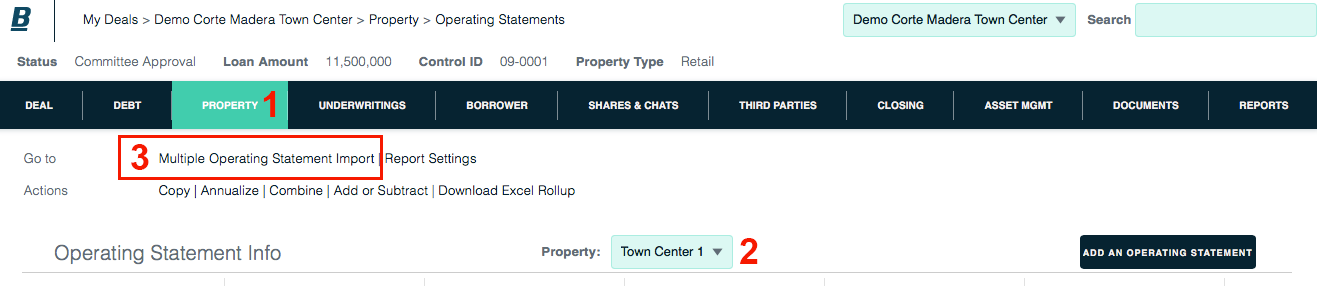
1. Select number of statements.
2. Click Select Operating Statements.
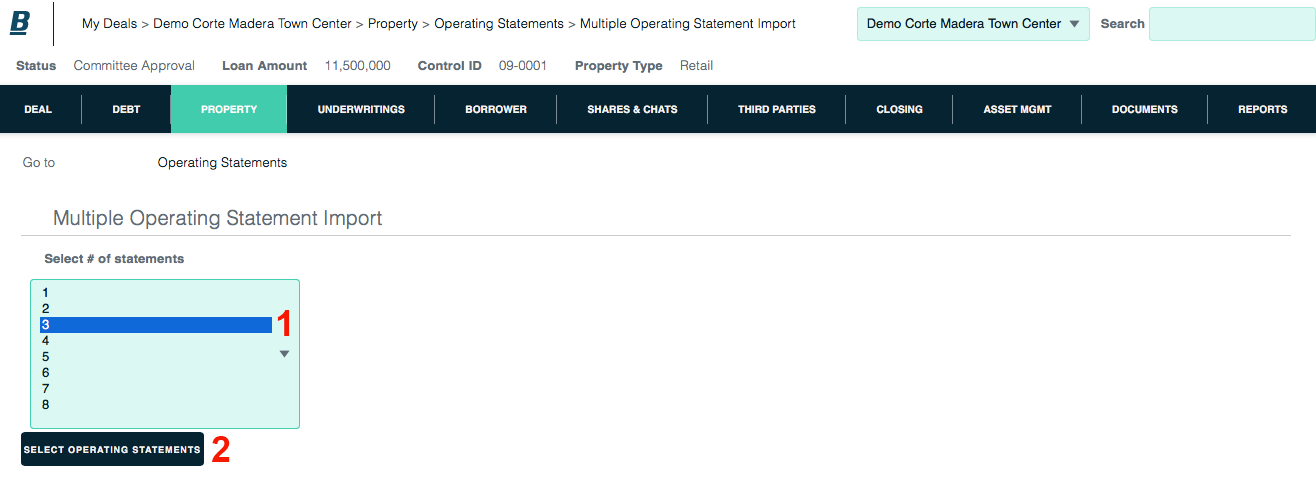
1. Establish the NOI categories and their sort order. The order of the NOI categories must match the source document of the financial statement. Enter op statement type, start date, end date and other information.
2. To save your changes on this page, click the Save These Values On This Page button.
You can manually enter values into the input fields, or you can import them from an Excel or text file.
3. To import values, click the Bulk Import button.
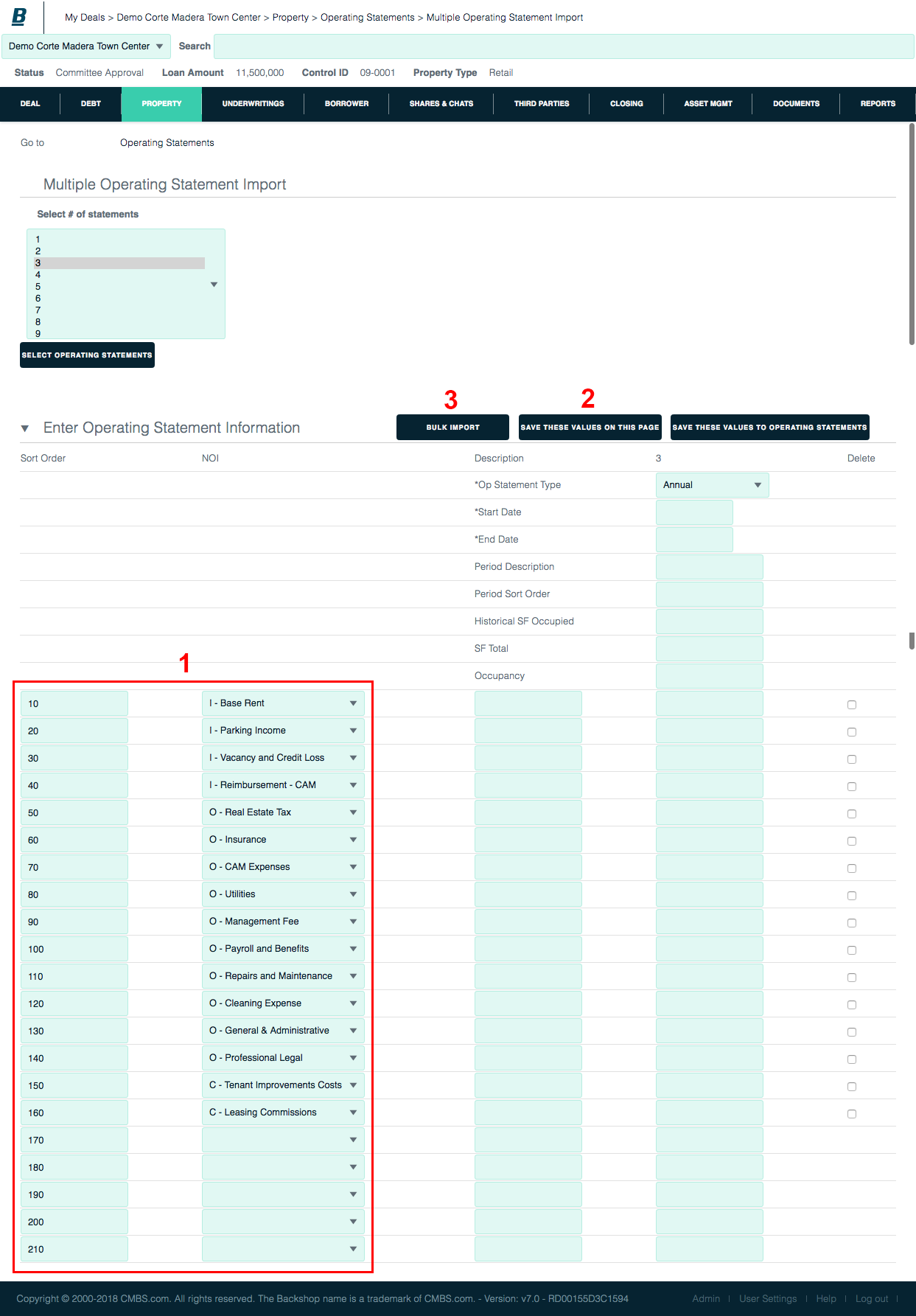
1. In your text or Excel file, make sure the header field and NOI rows are in the correct order.
2. Paste text into each column. In Excel, select the column header, select copy then paste into the text box.
Note: Each value must be entered on a new line. If two values are on the same line, the second one will be ignored.
3. Click the Import button.
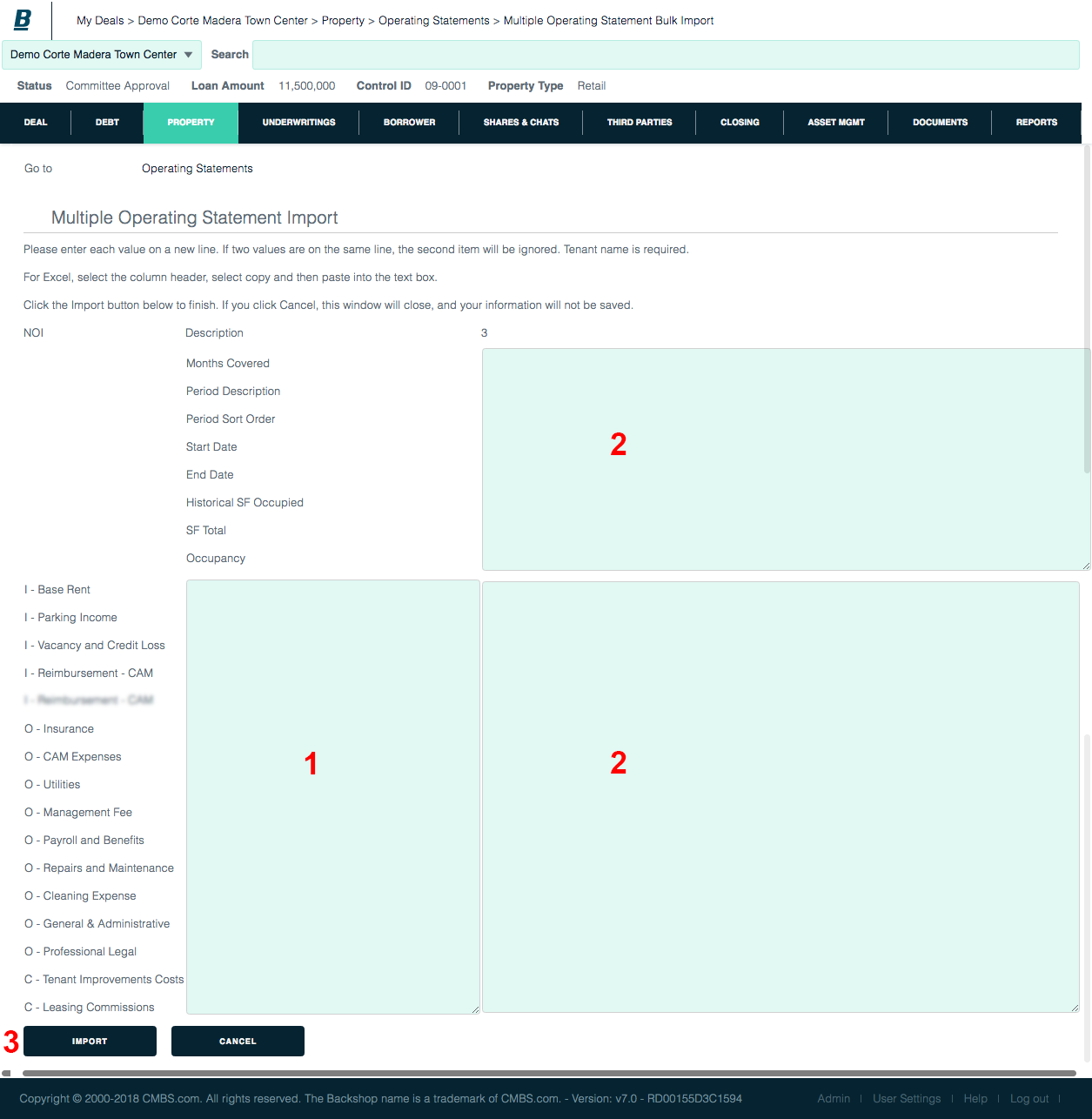
This takes you back to the Multiple Operating Statement Import page. Review the values.
When you are satisfied with the values you input or imported, click the Save These Values to Operating Statements button.

