Create multi year (direct) cash flow – Hotel
This page shows how to create a “hotel” multi year cash flow.
For a chart of cash flow methods and property types, see Create multi year cash flow.
Set up multi year cash flow assumptions
1. Click the Underwriting tab and the DCF Assumptions sublink.
Note: Each configuration of Backshop can be different. Underwriting functions might be under the Property tab. DCF Assumptions might be called Multi Year Assumptions.
2. Verify that the correct property and underwriting are selected in the menus.
3. Enter the required information: number of years, year of sale, cost of sale, discount rate and cap rate. Add more if you like. You can always come back.
4. Click the Update button to save your assumptions.
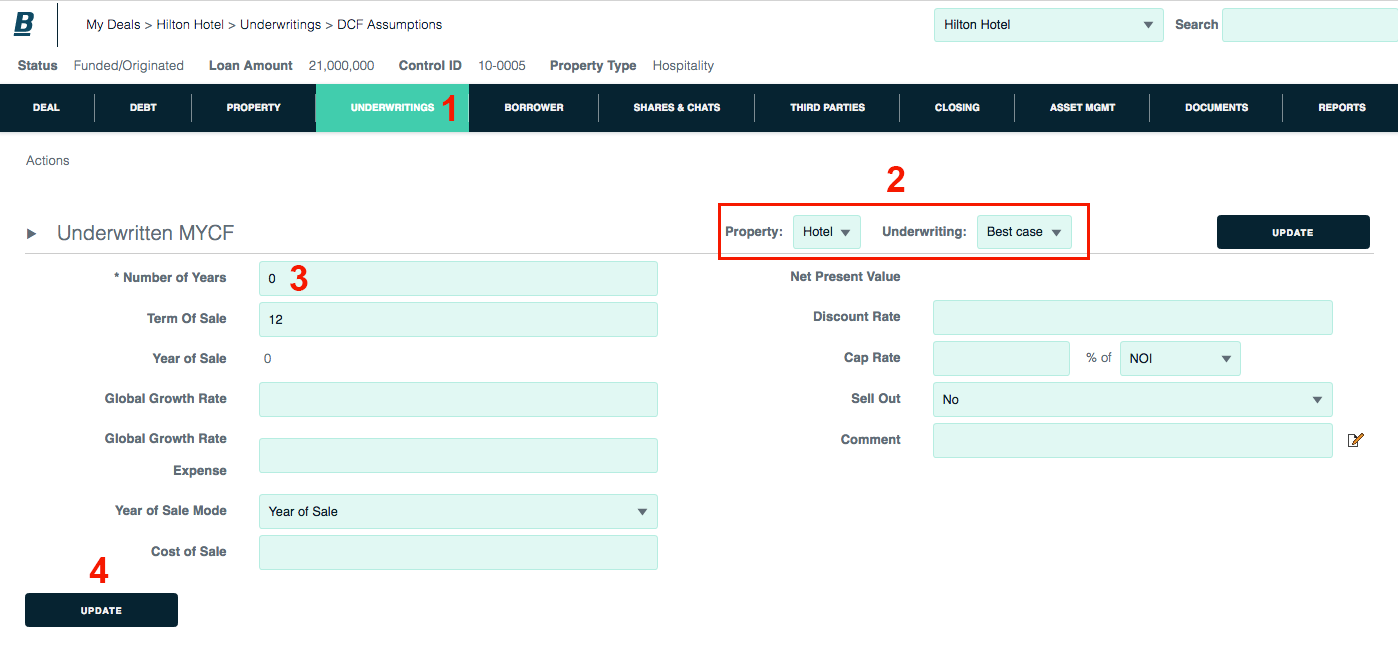
After you save your stabilized cash flow assumption, more settings become populated and available.
Other Income and Expense Assumptions: Can be percent of EGI, straight growth or custom growth.
Review and/or edit the settings, then click the Update button. You can always come back.
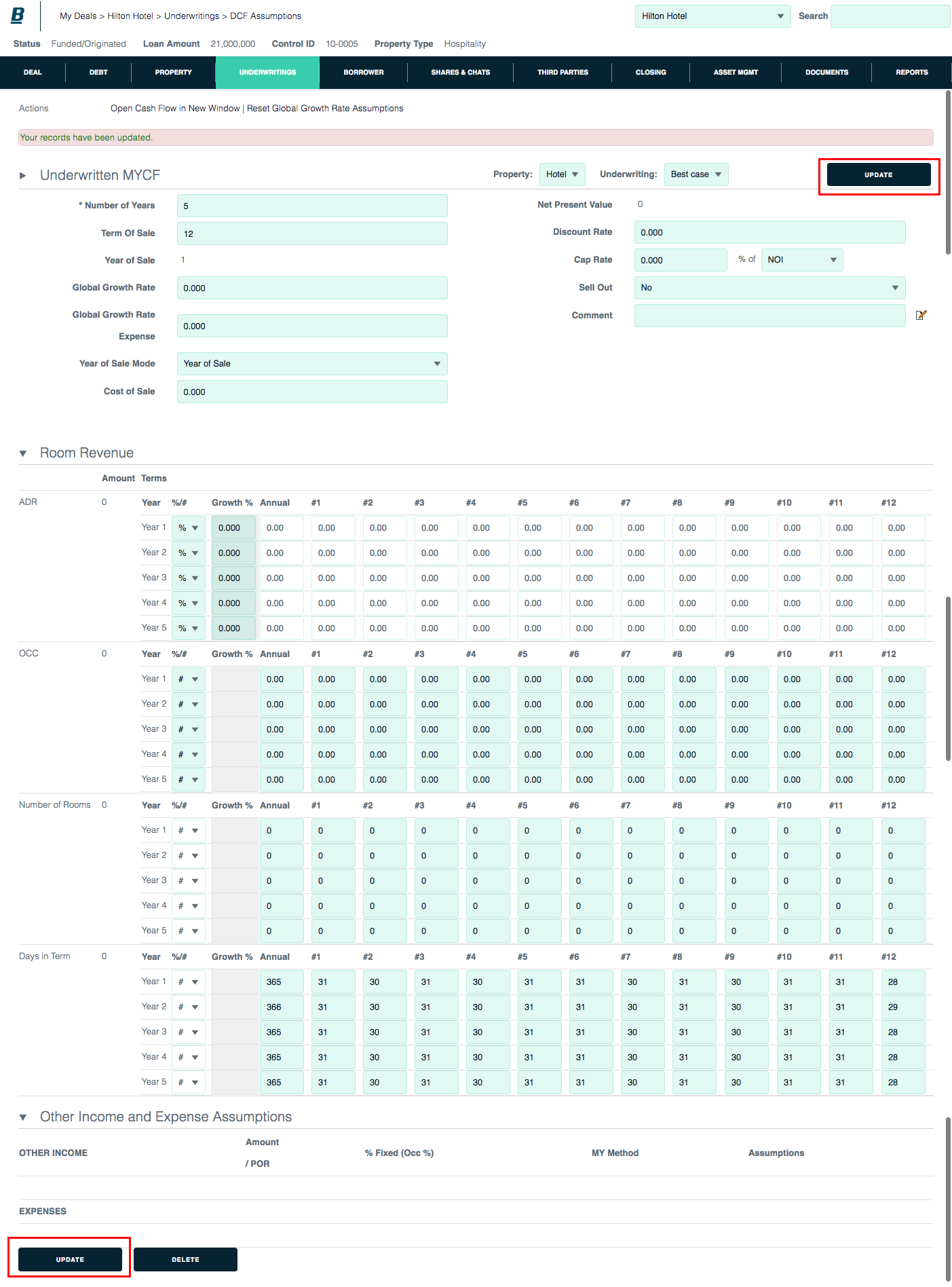
View your multi year cash flow
1. To open the multi year cash flow in the same window, click the DCF (NPV) sublink in the main navigation.
2. To open the multi year cash flow in a new window, click the Open Cash Flow in New Window button. Ideal for multiple monitors.

Here is the “hotel” multi year cash flow.
1. Export the multi year cash flow to Excel.
2. Change view units: all (dollars, percent and per unit) or just dollars

