Run long form ASR
Backshop helps you easily run asset summary reports with existing or custom templates.
Go to asset summary report page
Click the Reports tab and Asset Summary sub-link.
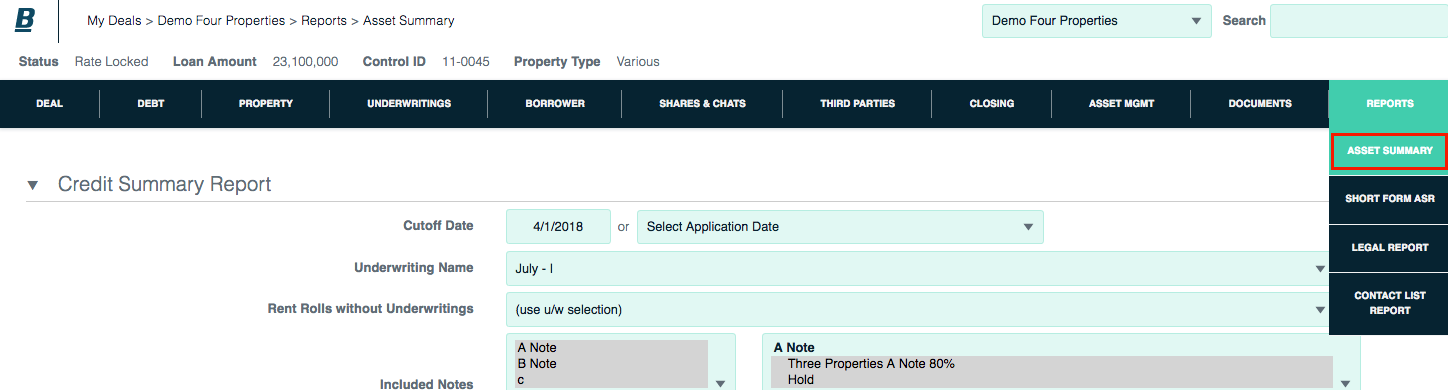
Set up report
Use the top module to set up basic parameters:
- Cutoff date: Enter date or use application date.
- Underwriting: Choose an underwriting or use rent roll.
- Rent rolls without underwritings: Select to use rent roll instead of underwriting.
- Included notes: Specify using selection boxes. Hold down control key to select multiple.
- Included properties: Select from box. Hold down control key to select multiple.
- Target currency: Select from menu.
- Date format: default, MDY or DMY
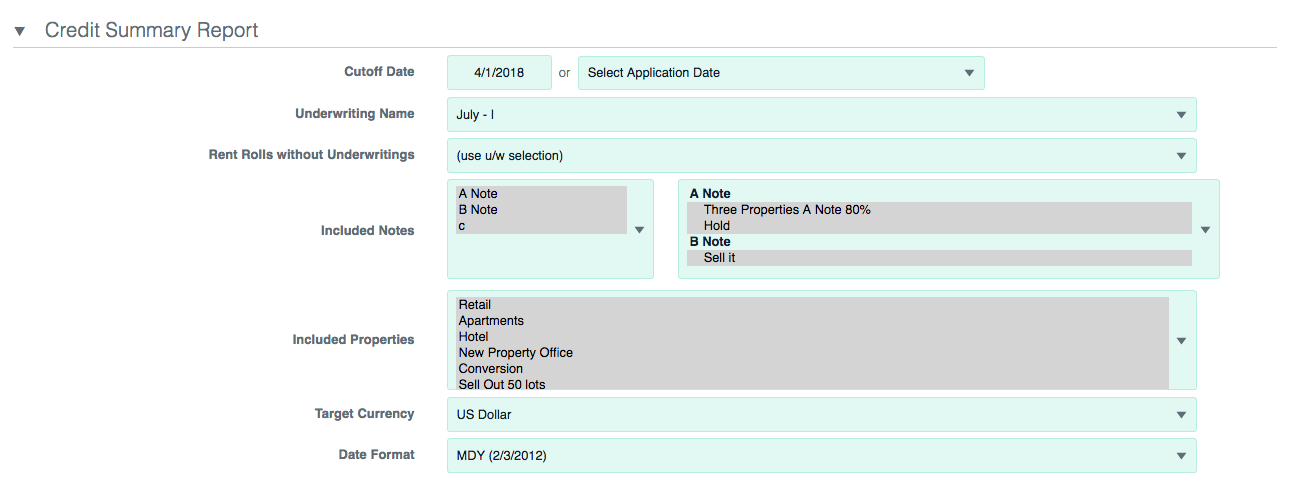
Use existing template
1. Select template from menu.
2. Specify other settings, including number of tenants in tenant reports. Click the Save Template button.
3. The listed site inspections and associated documents will be added to the asset summary report.
Site inspections are included automatically as they are created.
To associate a document at upload, assign a category of Asset Summary Report and a type of Appendix.
4. Click Run ASR button.
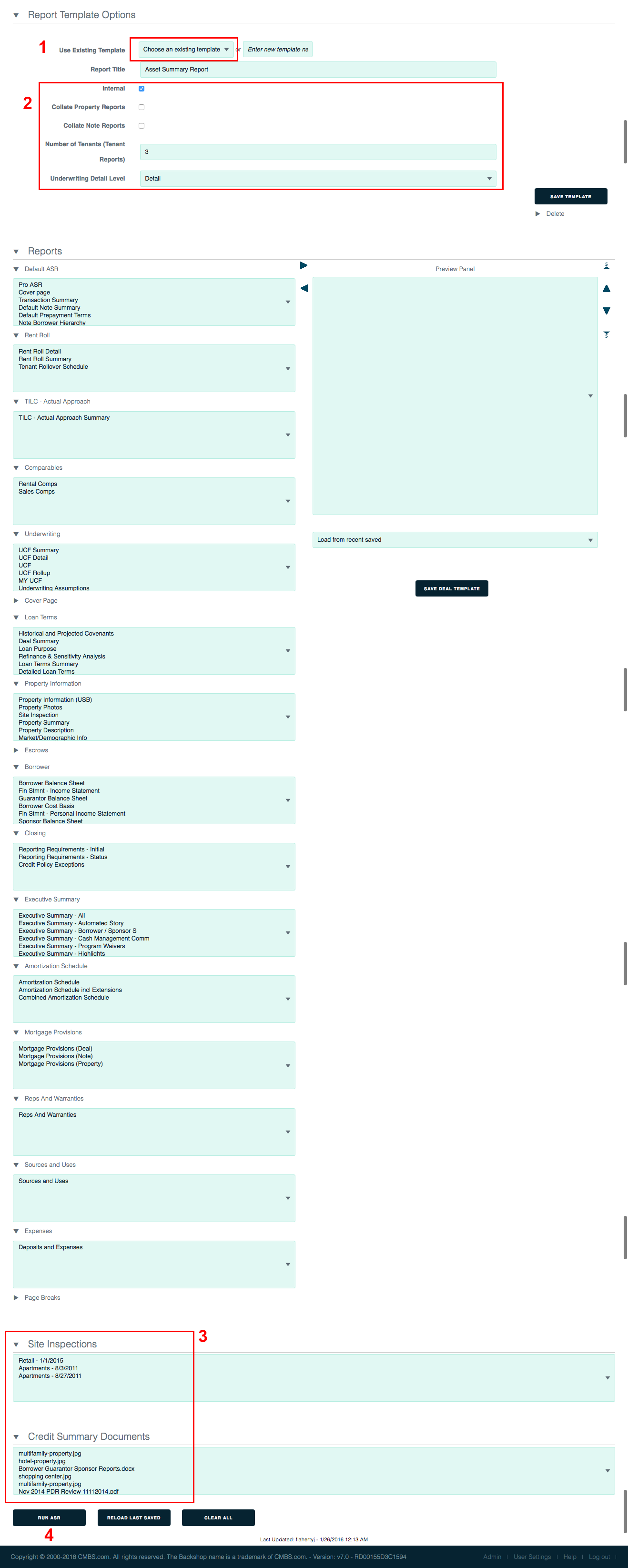
Create new template
1. Enter name of template in text field.
2. Specify other settings, including number of tenants in tenant reports. Click the Save Template button.
Note: You can use the following techniques to modify an existing template.
3. Reveal available asset summary report pages (left column) by clicking the hide/show arrows.
4. Information to be included in your report is shown in the preview panel (right column).
5. Click the Save Deal Template button.
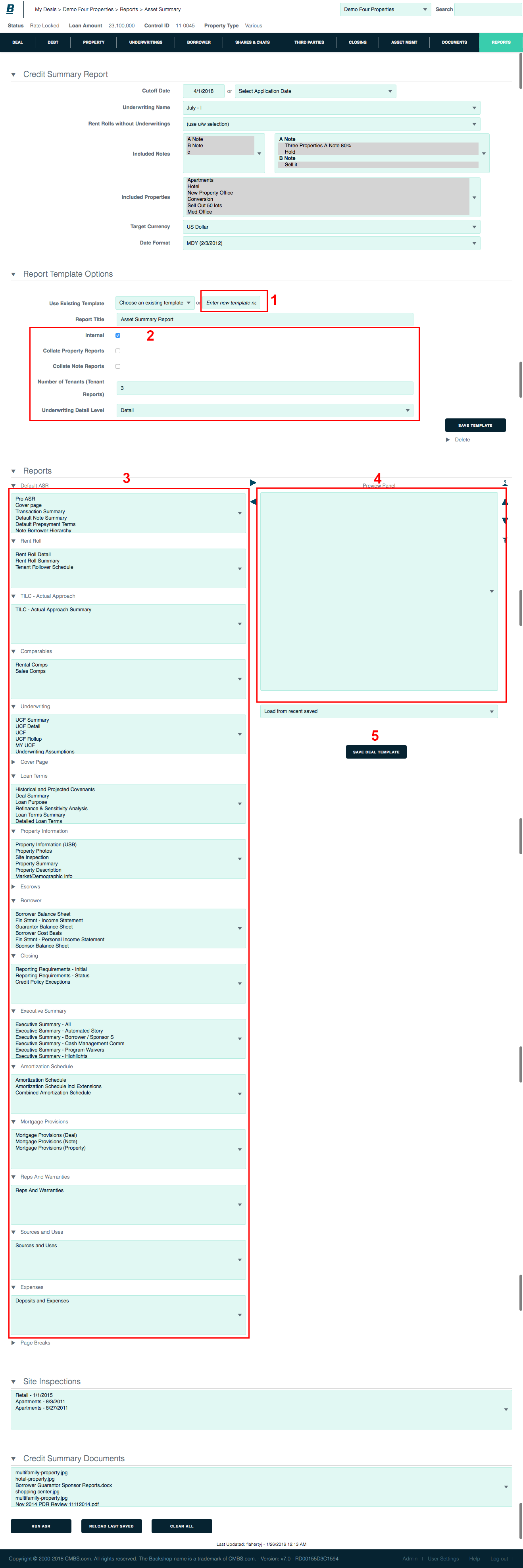
To add options to your report:
1. Select one or more options in the left column. To select multiple, hold down the control key.
2. Click the right arrow. Option(s) will be added to the right column.
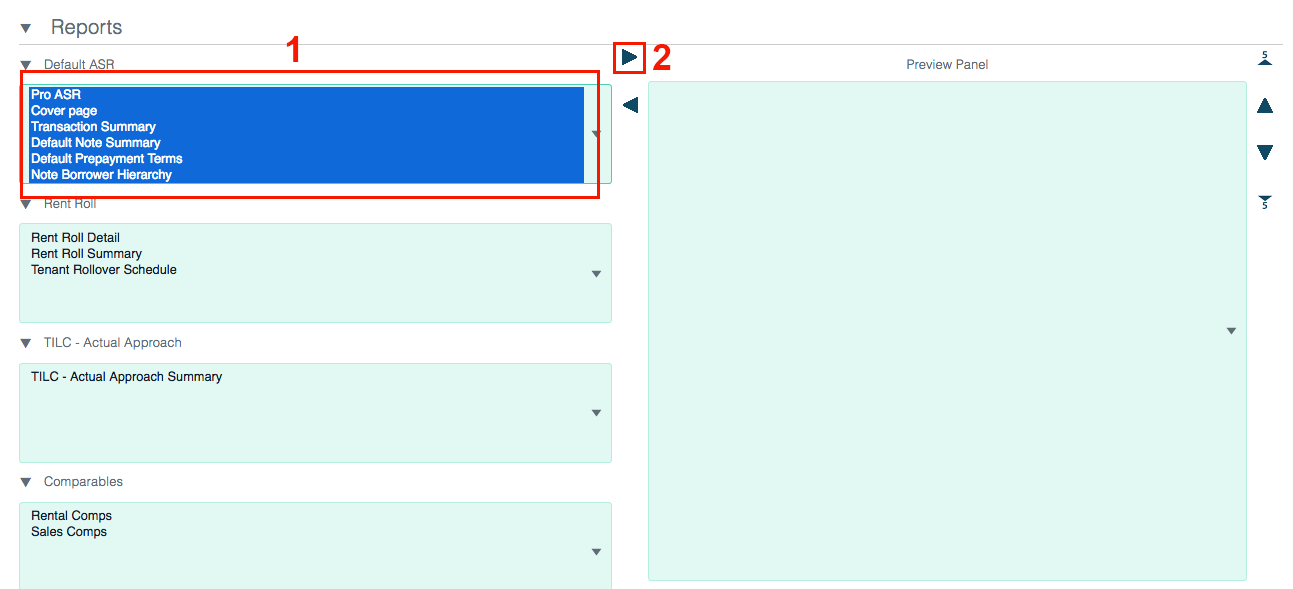
To remove options from your report:
1. Select one or more options. To select multiple, hold down the control key.
2. Click the left arrow. Option(s) will be removed from right column and added to the left column.
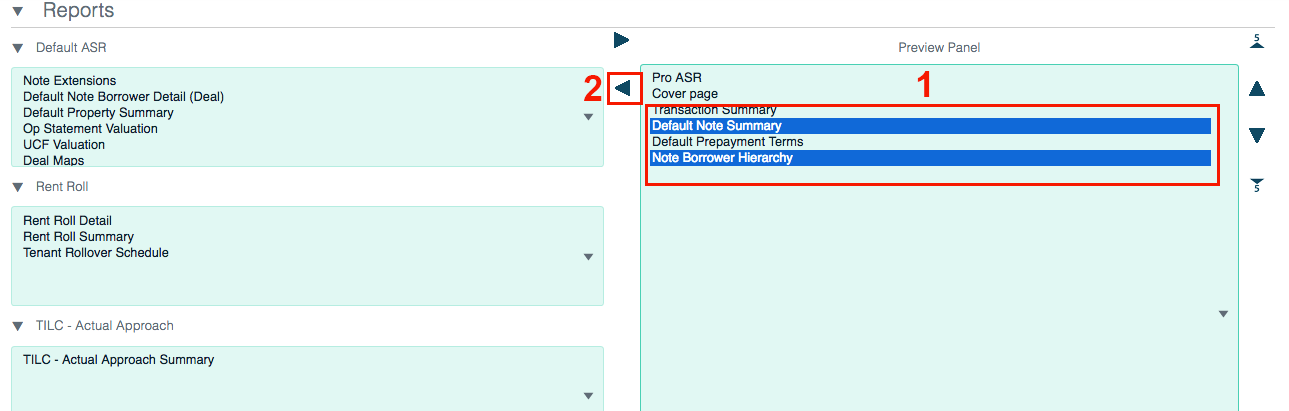
When your new template is ready, click the Run ASR button at the bottom of the page.

