Set up Questions
Go to the Admin site by clicking the Admin link in the Backshop footer.

Click the Maintain Codes tab.

The resulting page has an impressive list of links.
Click the Workflow Question Type link.
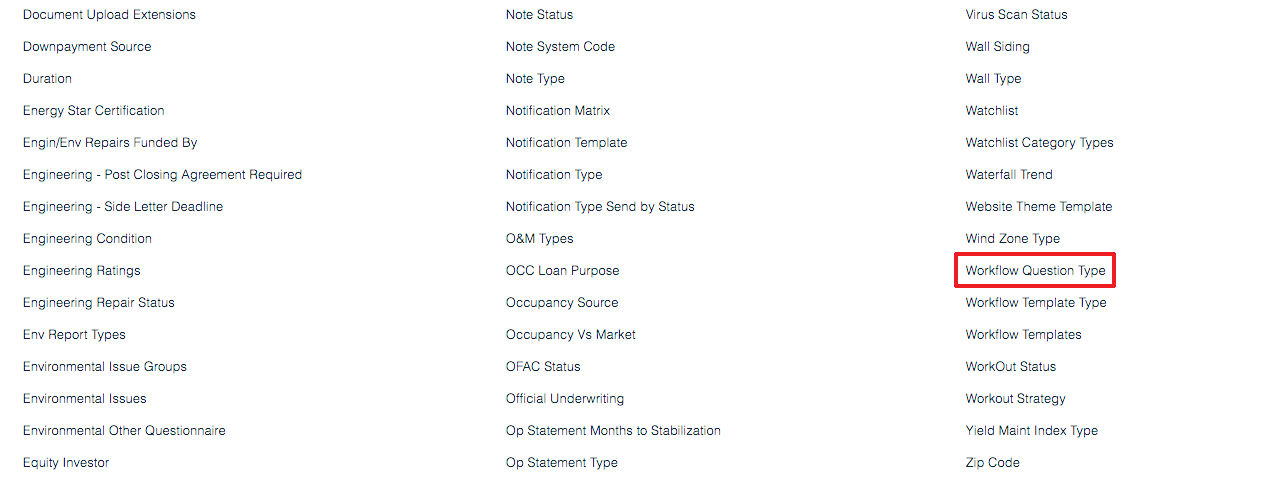
This brings up the question setup interface. It is slick. Each question has the following editable fields.
- Workflow Question Type Desc: This is the short name of the question that displays on the workflow page.
- Question: This is the longer, full question. It displays when you mouse over the short name.
- Control Type: Choose between a dropdown list, numeric input, percentage or text box.
- Generic Drop Down List: This shows the available dropdown lists. See below to set those up.
- Order Key: Determines the order in which this option is displayed.
Be sure to click Update to save your changes.
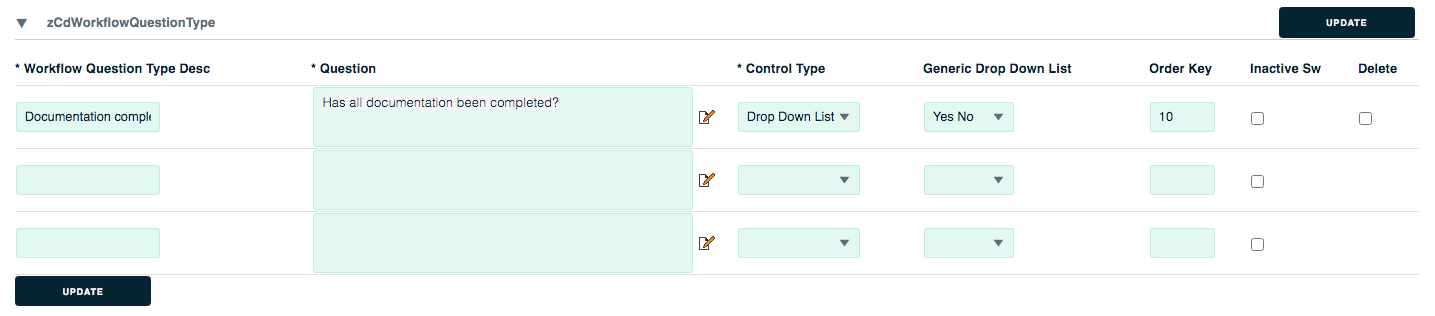
To set up the dropdown list options, go to the Maintain Codes page then click the Generic Drop Down List link.
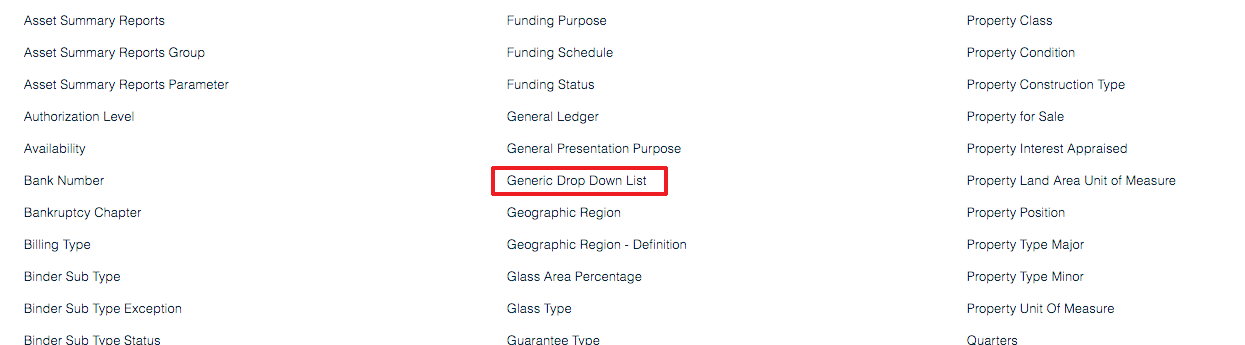
That page has these fields:
- Generic Drop Down List Desc. This is the text that appears when you choose among the available dropdown lists. For example, “Yes/No”
- Order Key. This determines the order of the dropdown list options.
- Inactive Sw. To make this option inactive, check this box.
- Detail. Click this link to set the options that are inside this dropdown list. See below.
- Delete. Use this to delete an unwanted option.
To add a new dropdown list, enter its information on a blank row, then hit the Update button.

In the Detail page, enter the options in the left column, then give each option a sort order. Click Update to save your changes.

