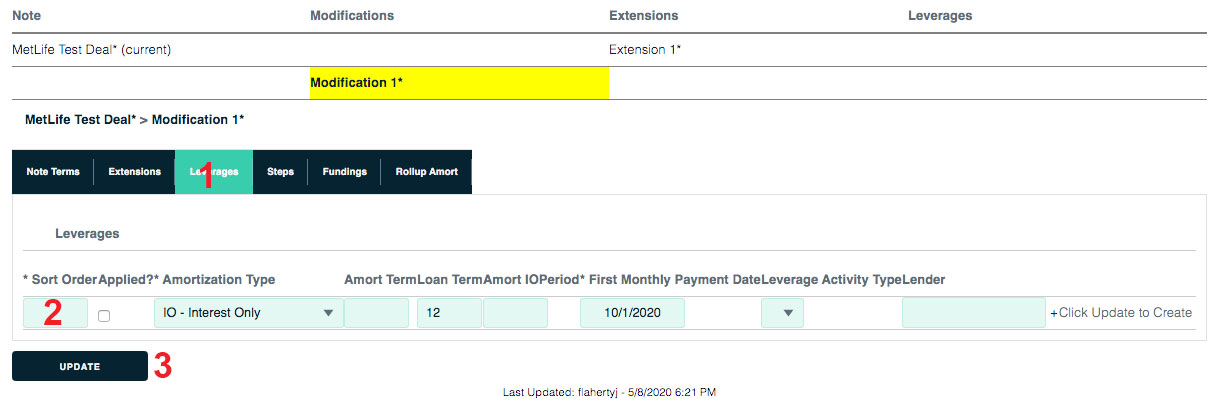Amortization (MetLife)
Here are some tips to help you get the most from the custom MetLife Amortization section of Backshop.
Reaching the amortization page
Click the Debt tab and the Amort sublink.
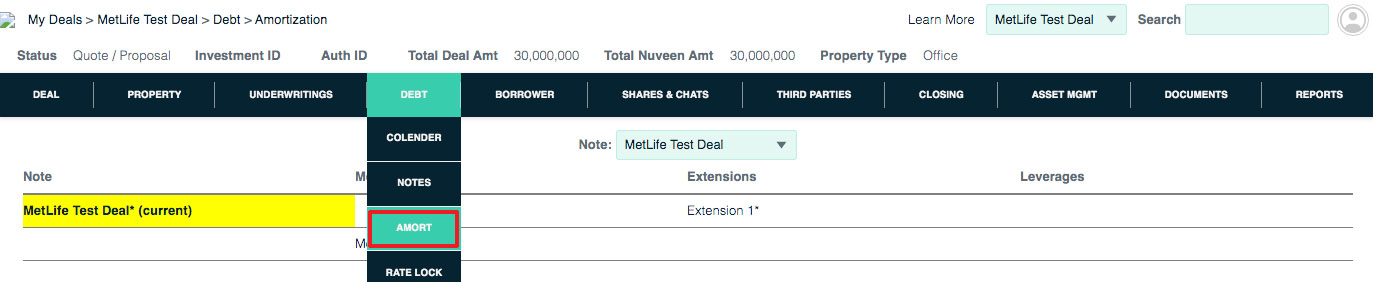
Relationships
The relationships among notes, modifications, extensions and leverages can get interesting. To put it simply:
- A note can have one or more modifications, extensions or leverages.
- A modification can have one or more extensions or leverages.
- An extension can have one or more leverages.
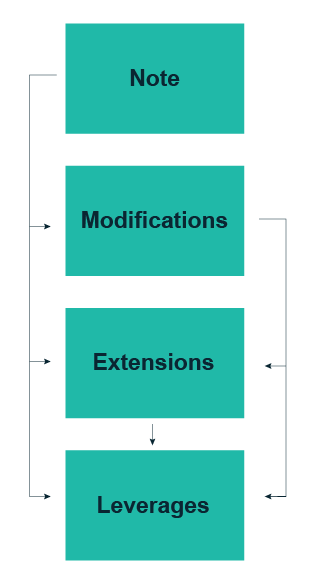
Notes, modifications, extensions and leverages are displayed in the top pane of the Amortization page. The currently selected item is highlighted.

To select a note, modification, extension or leverage, simply click its name in the top pane of the Amortizations page.
When you select an item, it becomes bolded and highlighted. In this case, Extension 3 for the main note is selected.
When you’ve selected an item, the area below the top pane shows information for that item. To navigate within the item you’ve selected, click the tabs.

Set up an amortization
1. Verify that the correct note is selected in the picker.
2. Start with the required fields. Set the detailed amortization terms. Enter as much or little information as you like. You can always return to this entry.
3. Click the Update button (at the bottom of the page) to save the amortization terms.
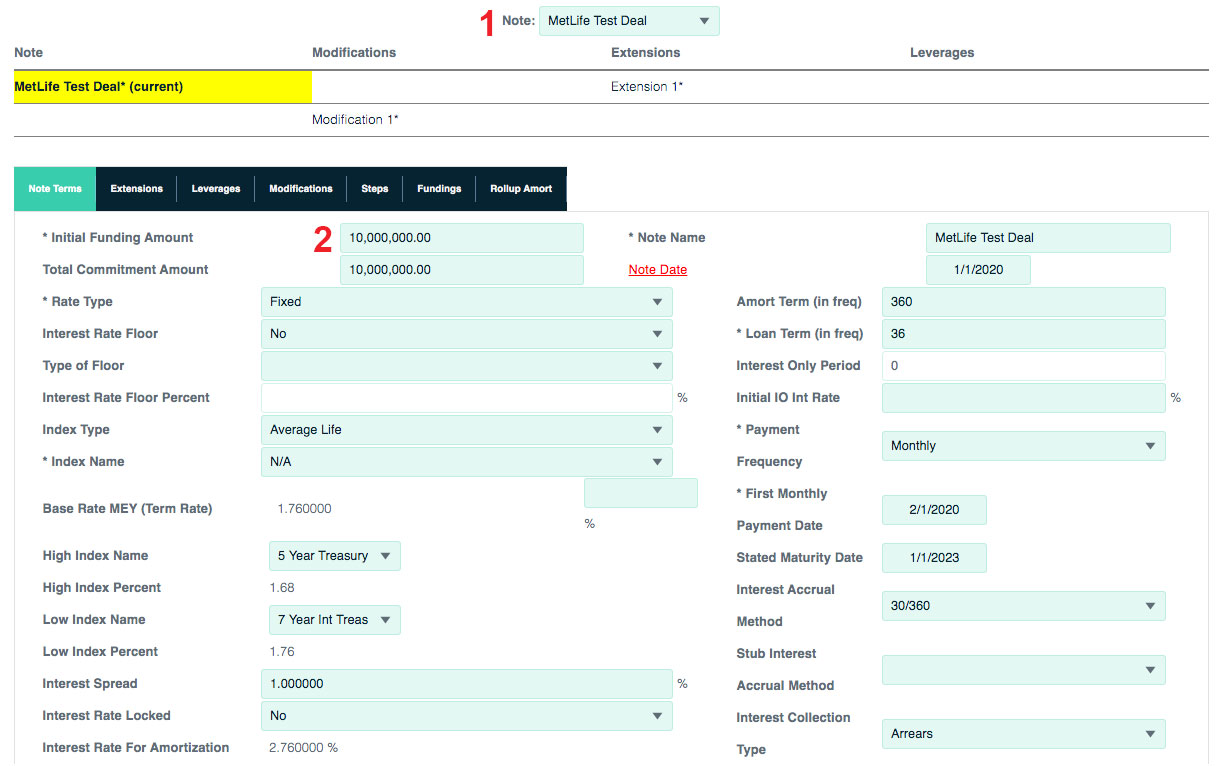
After you save the required amortization terms, the amortization schedule is displayed based on those terms. To make changes, simply edit the amortization terms then click Update. An updated amortization table will be displayed.
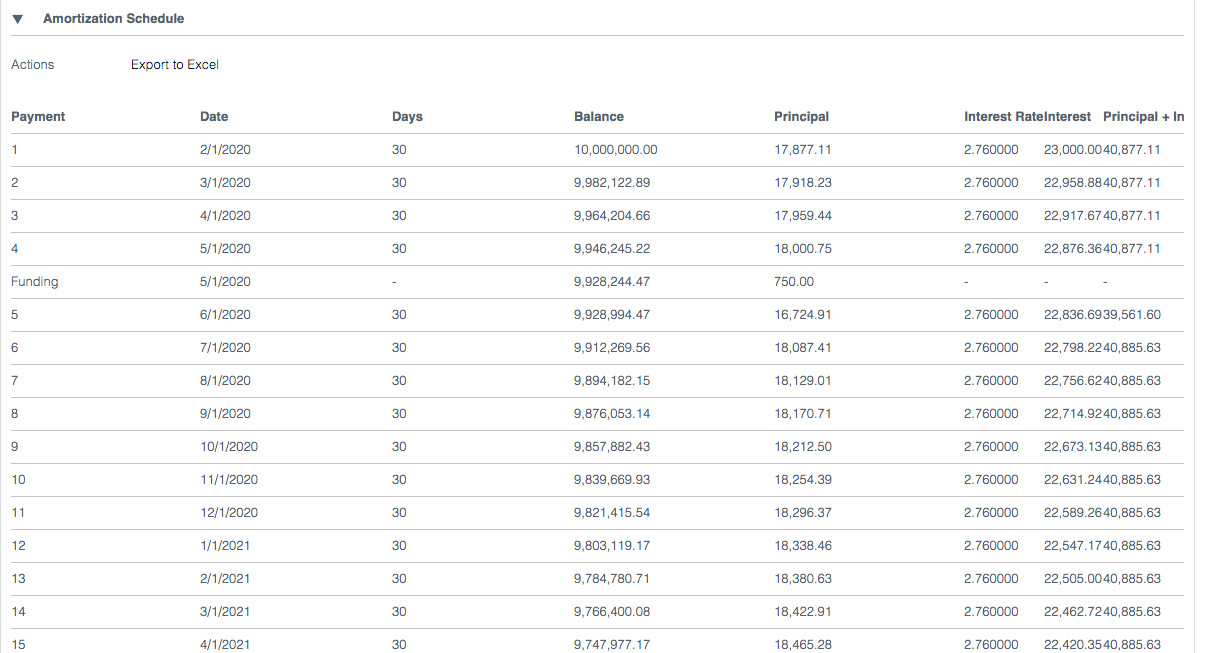
Create a modification
A modification is a change of original loan terms. It can be for a specific period of time or for the remainder of the note. To create a modification,
1. Select the main note in the top pane.
2. Click the Modifications tab.

1. In an available row, fill in the sort order, amort type, amort term, loan term, amort IO period and first monthly payment date.
2. If you want to copy the leverages and/or extensions from the note, click those checkboxes.
3. Click Update to save your modification.
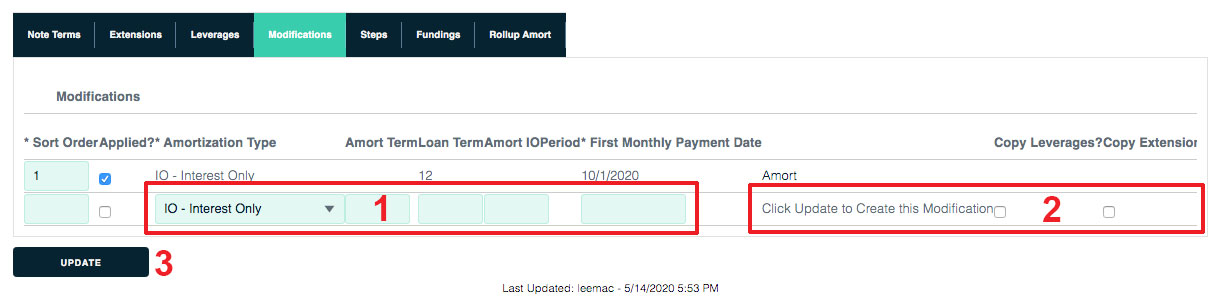
Create an extension
An extension is an extension of the original note terms.
1. From within the main note or a modification, click the Extensions tab.
2. In an available row, enter the sort order, amort type, amort term, first monthly payment date and stated maturity date.
3. Click Update to save your extension.
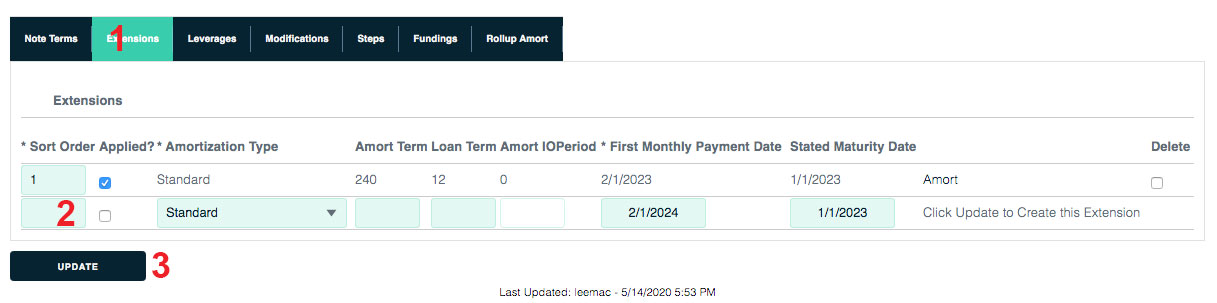
Create a leverage
1. From within the note, a modification or an extension, click the Leverages tab.
2. In an available row, enter the sort order, amort type, amort term, loan term, first monthly payment date and lender.
3. Click Update to save your leverage.