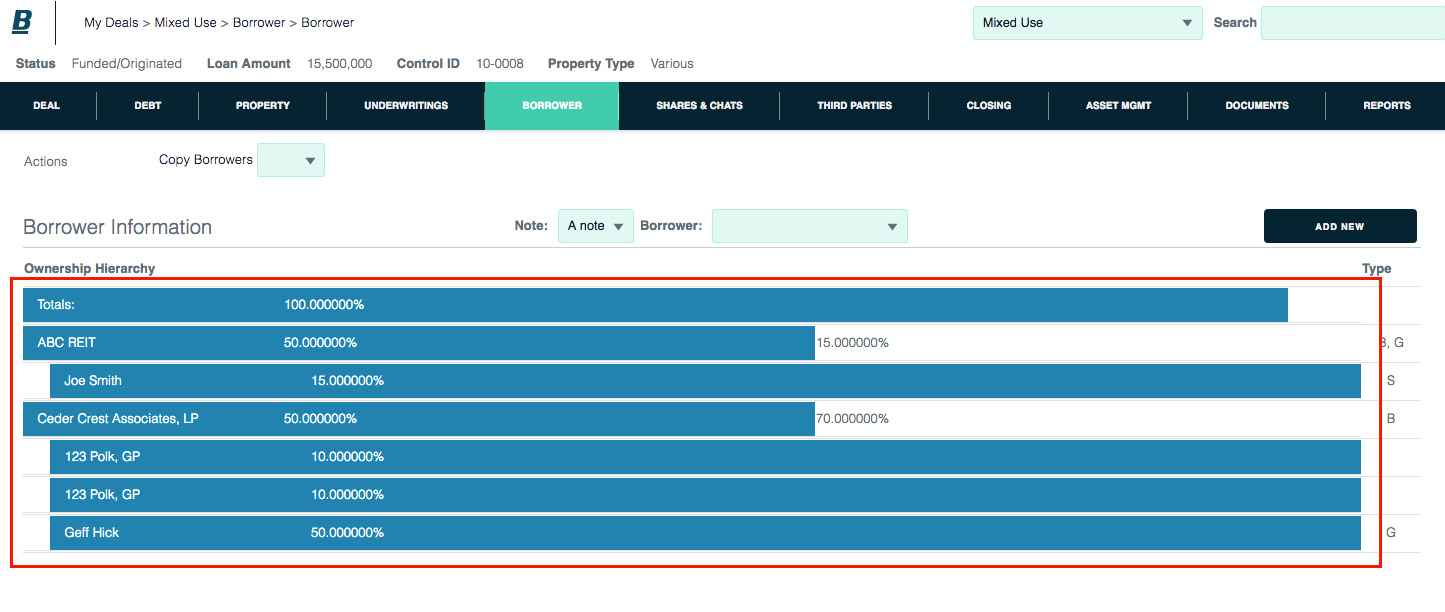Borrower
Backshop lets you accurately model the relationships and amounts secured by each borrower in your deal.
Go to borrower structure page
1. Click Borrower tab.
2. Verify that proper note is displayed in Note menu.
3. To add a borrower, click the Add New button.
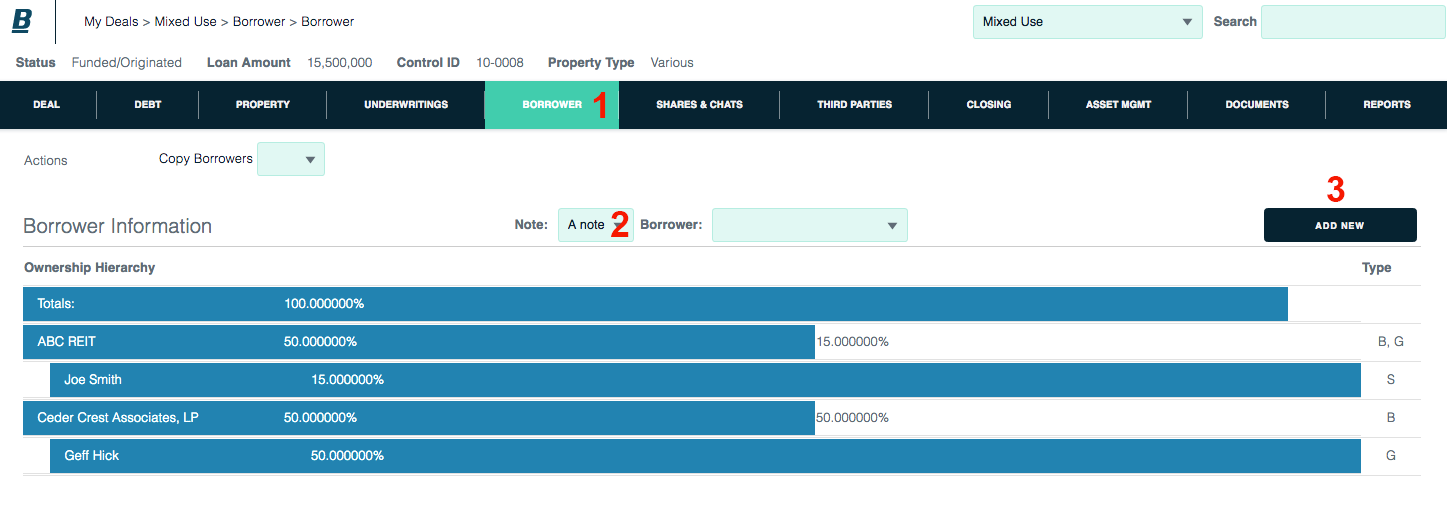
Add new borrower to note
You can add borrowers to your note in three ways:
1. Choose from existing borrower list
2. Search by an individual or entity name. Enter terms into the search form, then hit Enter, or click “Search by Individual or Entity Name” link to execute search. Matching borrowers will be listed below (1).
3. Add new borrower. Choose borrower type in the menu, then click the Add New link.
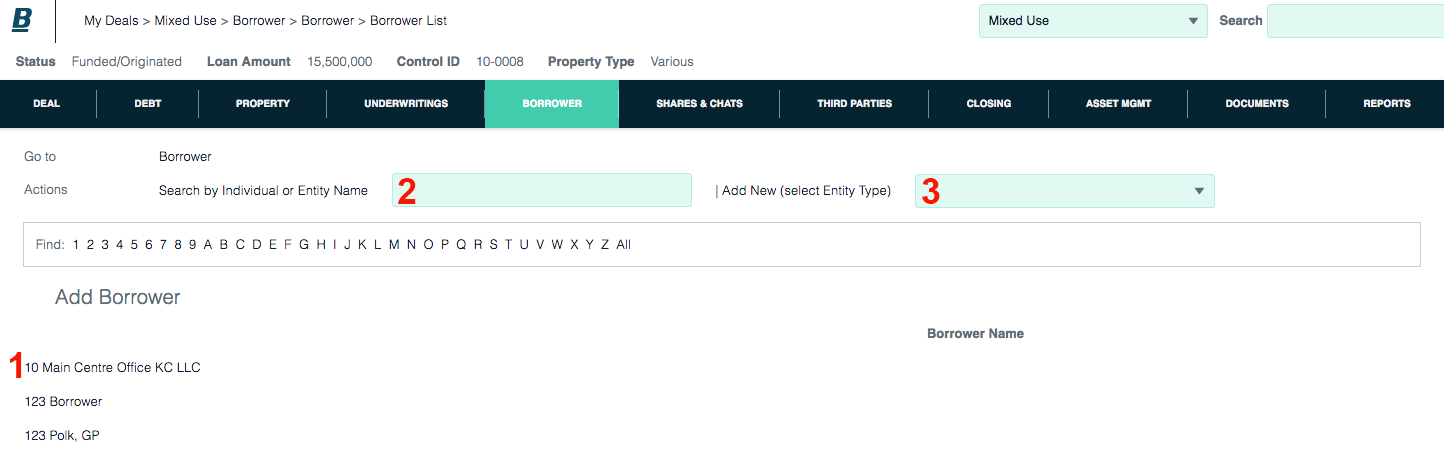
Enter borrower information
Whether you choose a borrower from the existing list or add a new borrower, Backshop takes you to the Borrower Information page.
1. Start with required information: borrower name and ownership percent. If you choose from the list, borrower name will already be filled in.
The information in the bottom section applies to the borrower. The information in the top section is unique to the borrower’s role with this specific note.
Enter as much information as you like. You can always return to this form.
2. Click the Update button at the top or bottom of the borrower information module.
Add as many borrowers as you need to complete the note-level borrowership. That is, to account for 100 percent of the note.
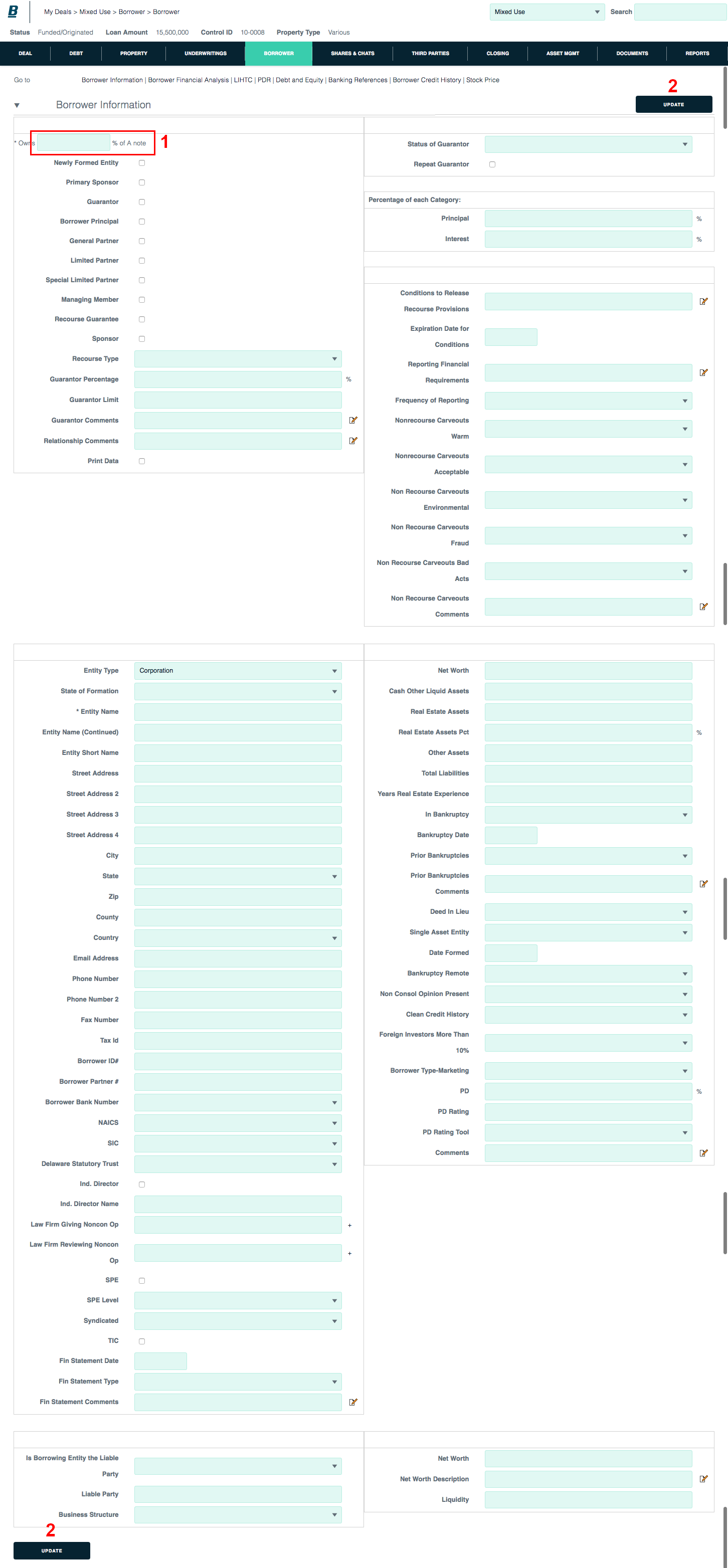
Set up borrower structure
After you have entered your note-level borrowers, go back to the main Borrower page by clicking the Borrower tab.

The ensuing page shows your borrower hierarchy. If this reflects the structure of your deal, you are finished.
To make one of your note-level borrowers a parent with one or more child borrowers:
Click the borrower’s name.

This brings up the borrower information page.
Click the Add Parent Ownership Level link in the Actions bar.
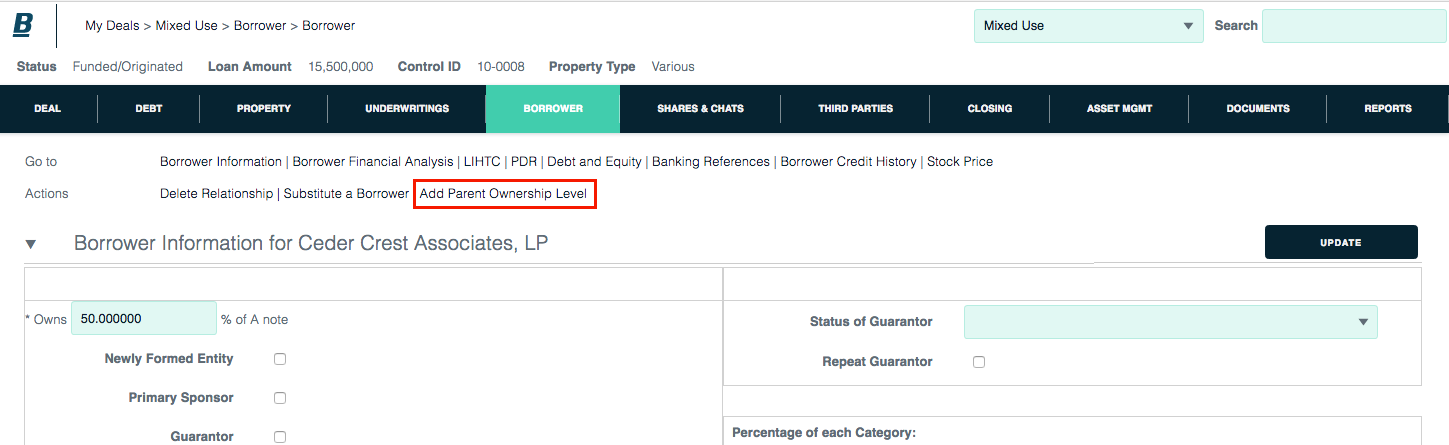
After you click the Add Parent Ownership Level link, you are prompted to select or add a borrower (See Add new borrower to note, above). After you’ve selected the child borrower, Backshop takes you to the Borrower Ownership Hierarchy page.
1. Enter the “Owns” percentage, which is required, and any additional information you desire. You can always return to this form.
2. Click Update.
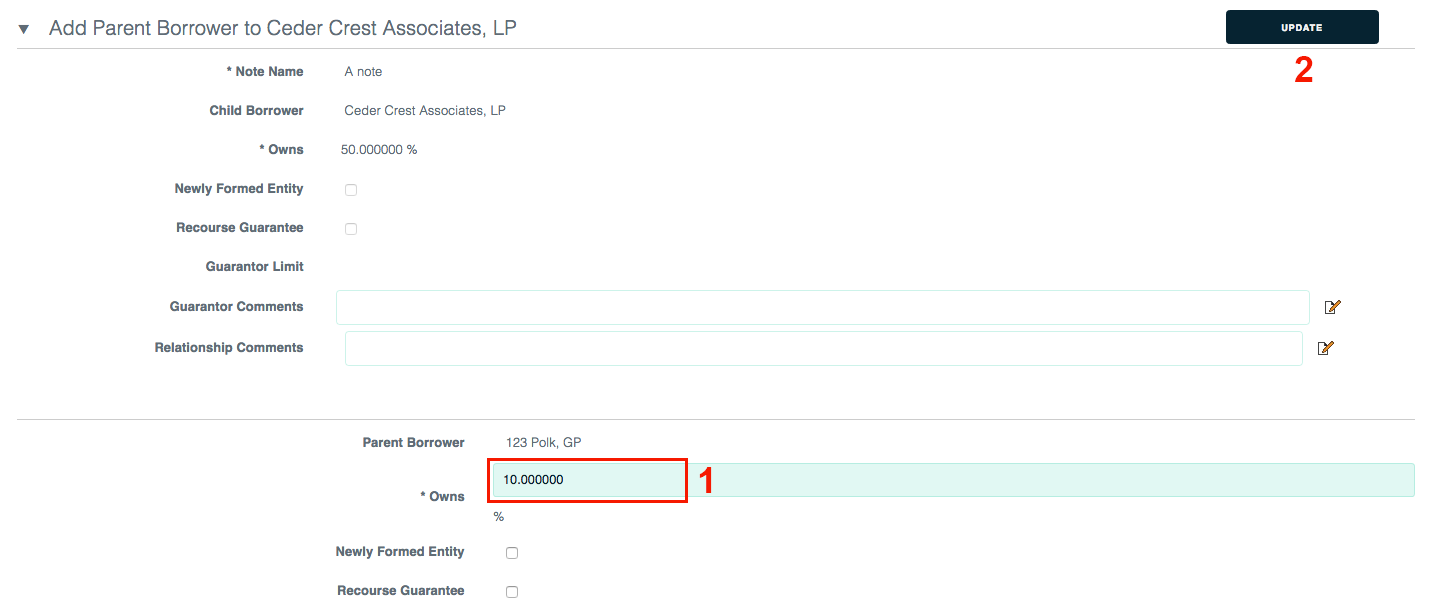
This returns you to the Borrower Structure page.
Add parent and child levels until your deal structure is fully reflected.